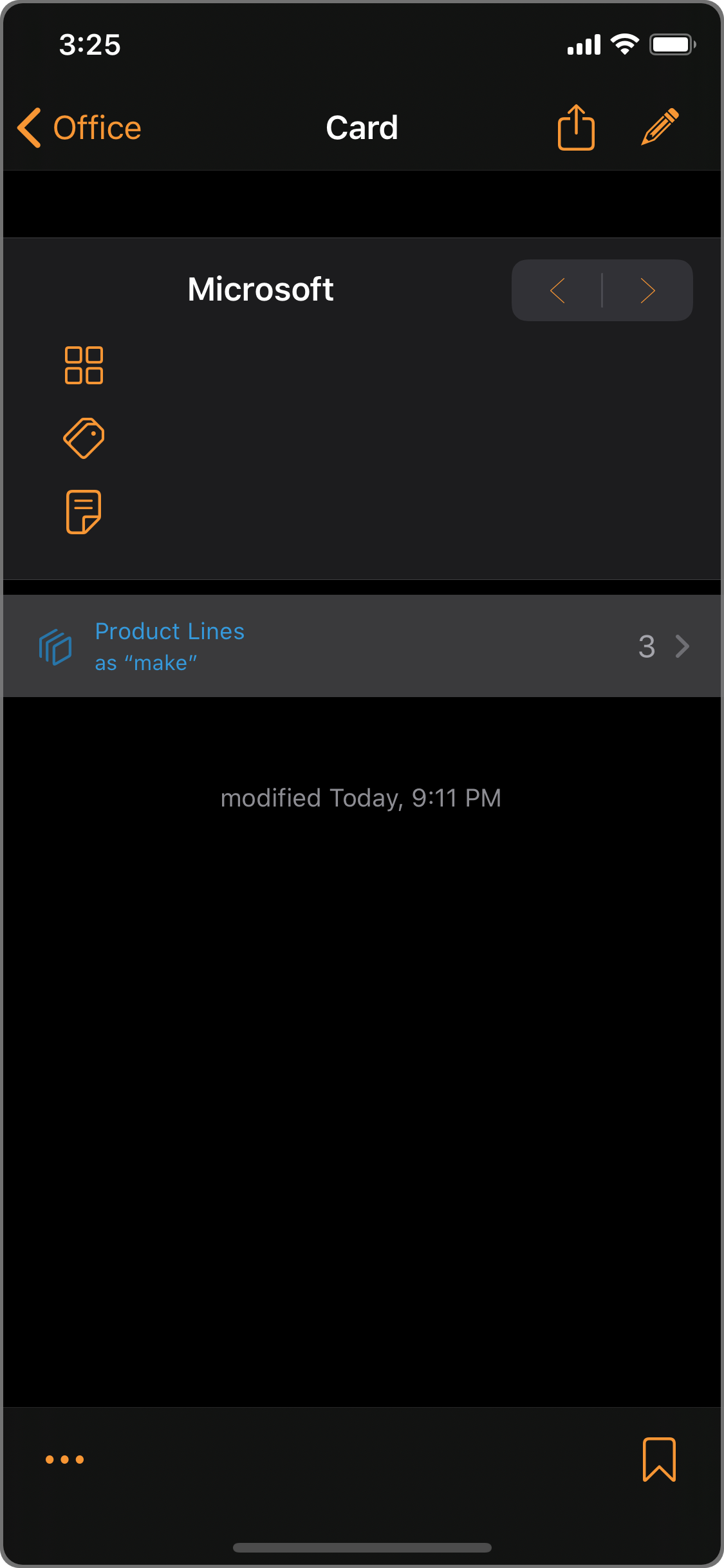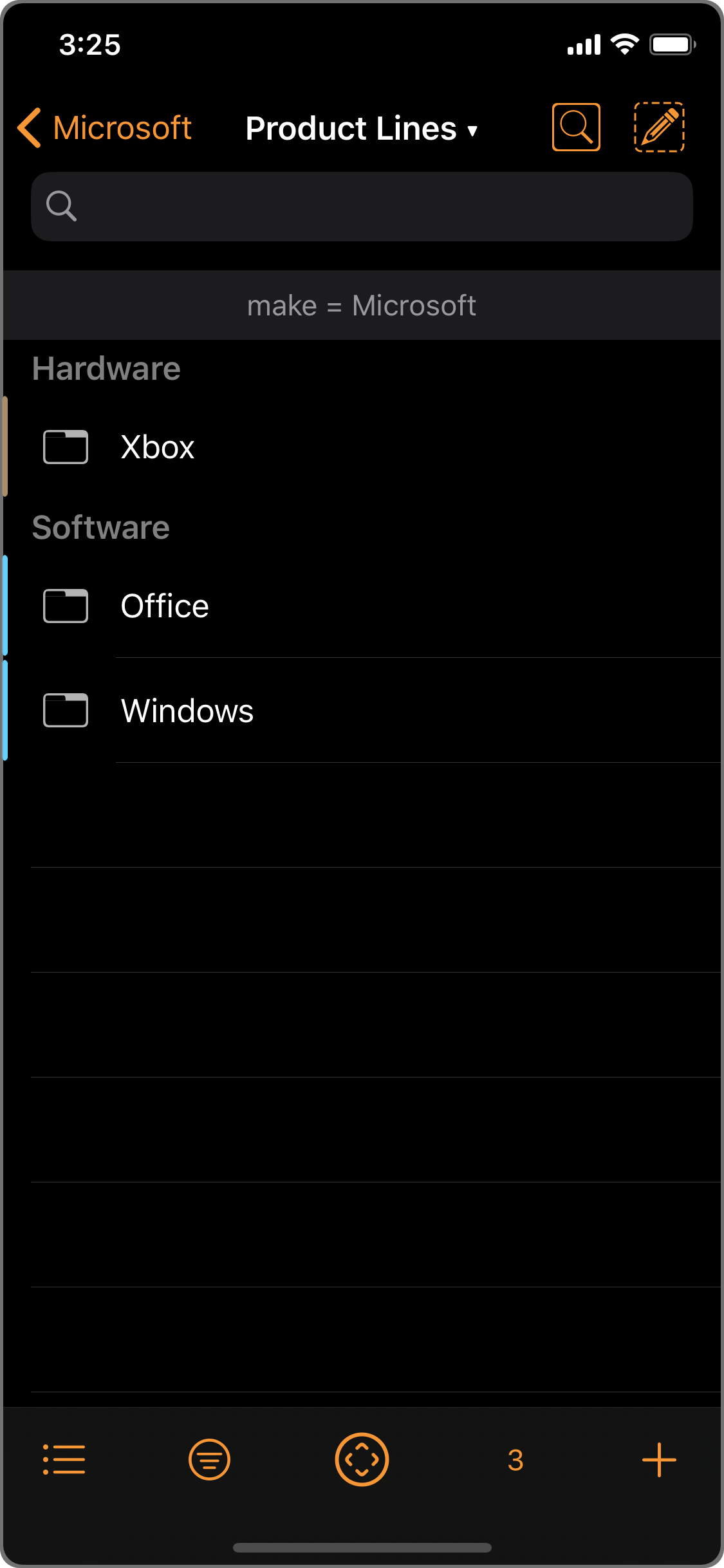Basic Relationship
To track companies and their products:
- Make two Decks: Companies, and Product Lines.
- In Product Lines, add a Link field called "make" and select Companies as the link to deck.
That's it.
- "Companies" deck
- "Product Lines" deck
- "make" field
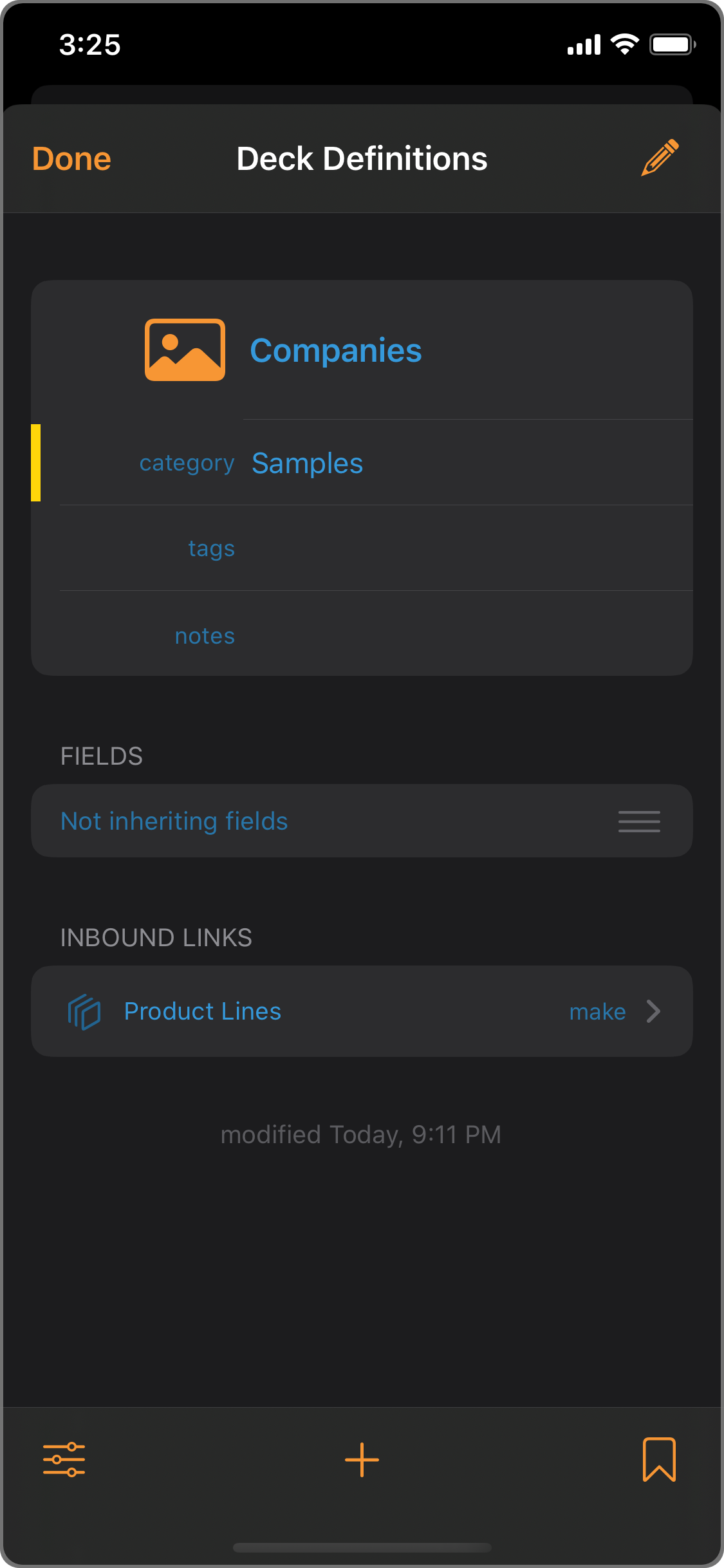
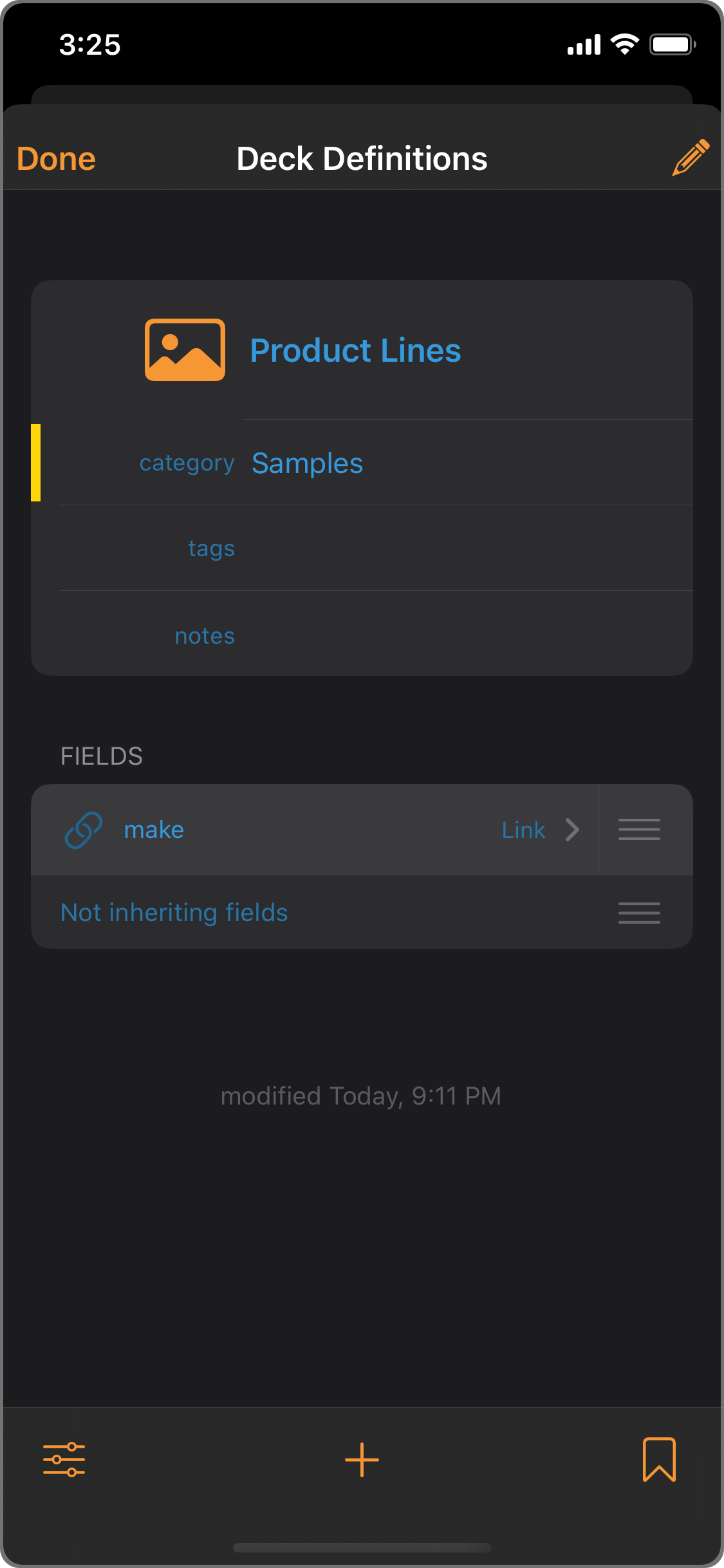
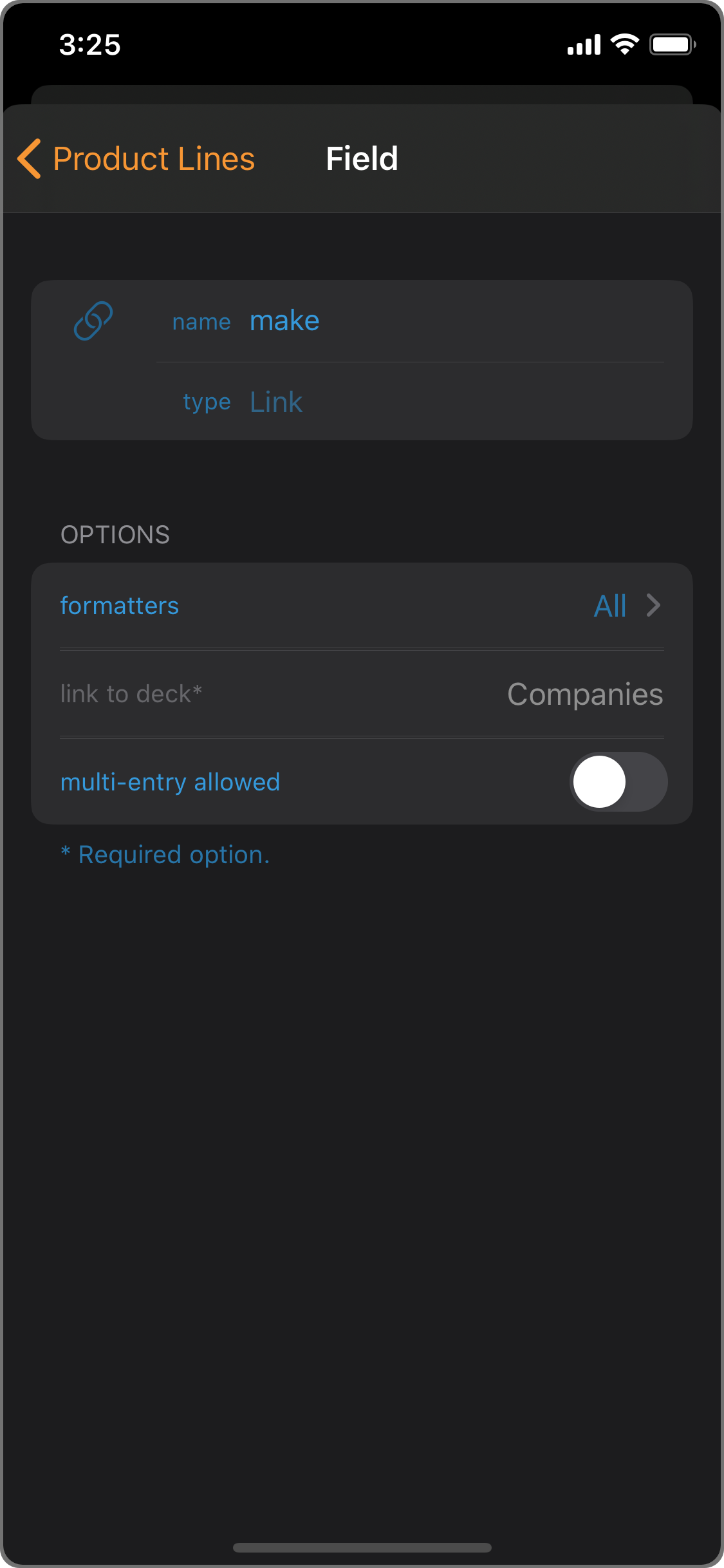
Now that a relation is defined, any Card in Product Lines can link to a Companies card, establishing a two-way relationship:
- 1
- 2
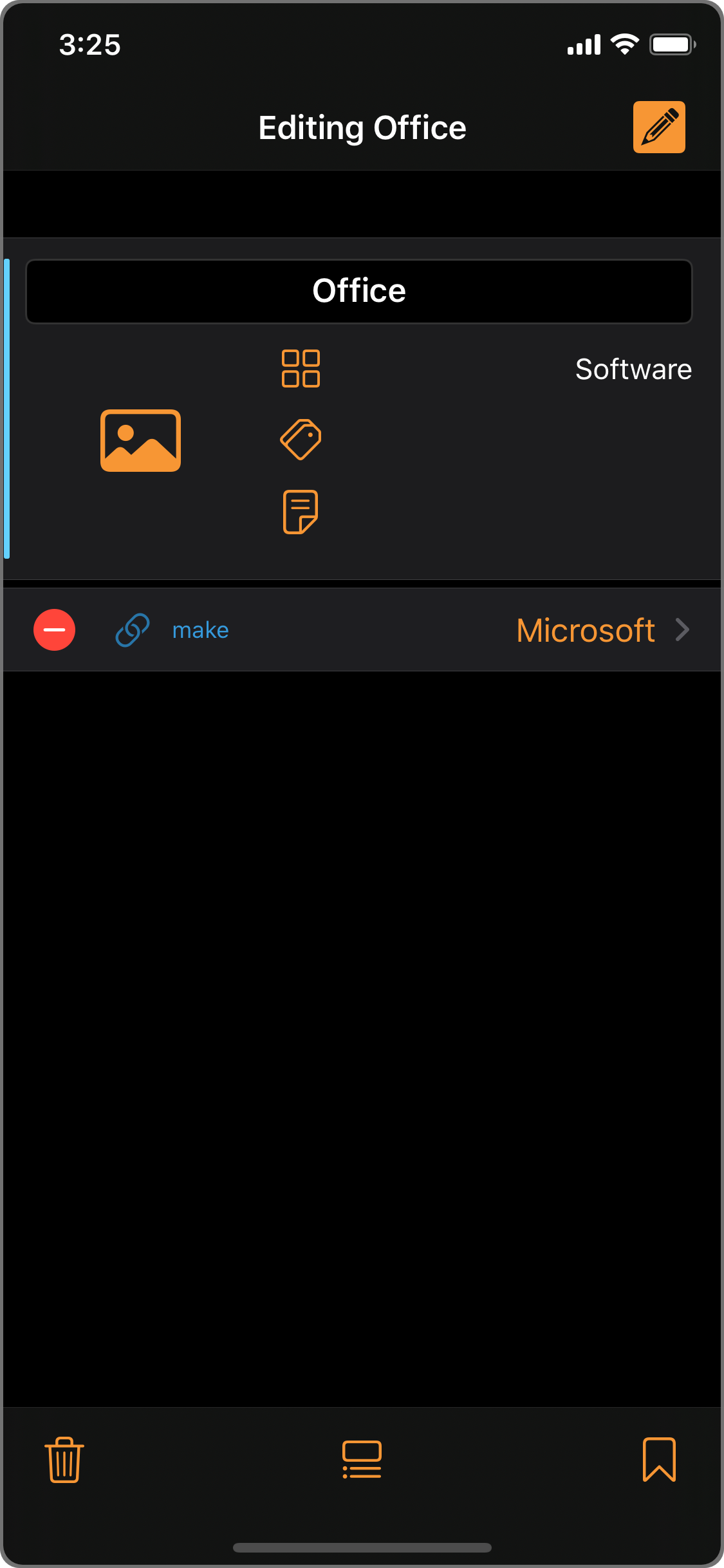

From the other direction, any Companies card can easily browse to all Product Lines that belong to the company:
- 1
- 2